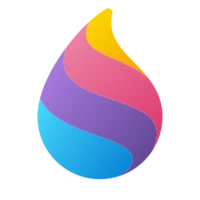Paint 3D Not Working: Troubleshoot Guide
Common issues & Step-By-Step Fixes
Sometimes Paint 3D doesn’t work as expected. It may crash, freeze, or stop opening completely. Don’t worry, here are simple, proven solutions to help you fix Paint 3D issues and get it running smoothly again.
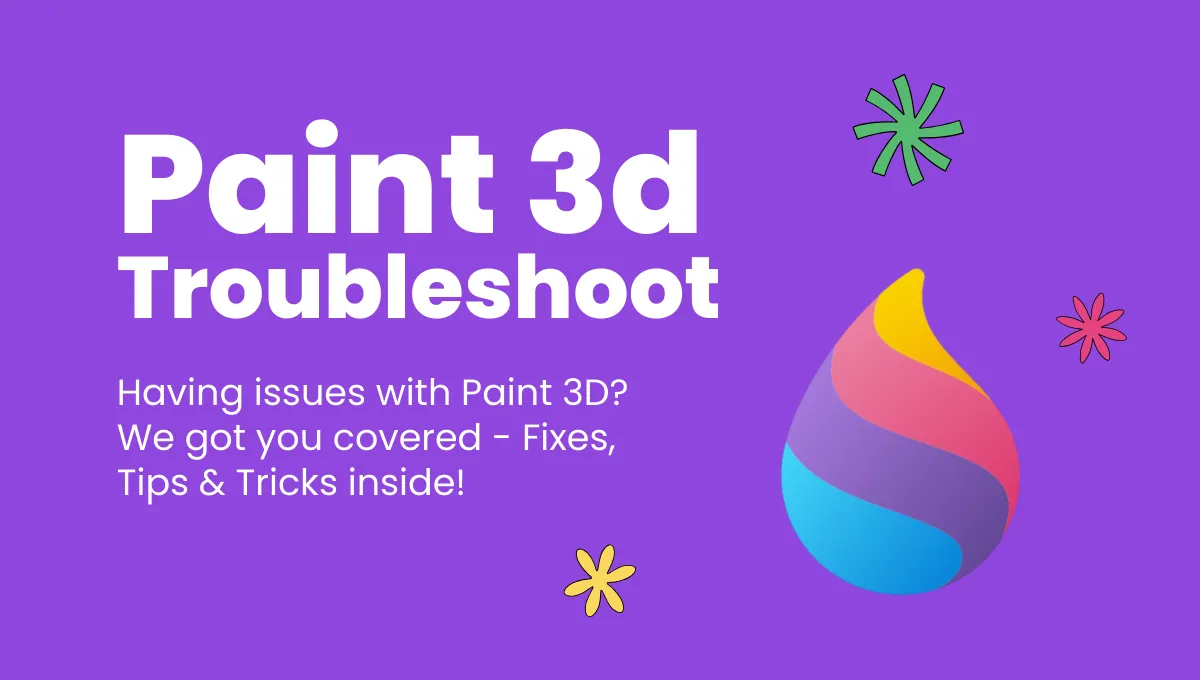
Issue 1: Paint 3D keeps crashing or showing error messages.
If Paint 3D keeps closing unexpectedly or an error appears every time you open it, it’s often due to outdated drivers or corrupted files. So, here we are, we have the few solutions:
Solution 1: Update Outdated Graphics Driver
- Open Settings → Windows Update and check for updates.
- Sometimes Windows automatically installs the latest drivers.
- Press Windows + X → Device Manager.
- Expand Display Adapters, right-click your graphics card, and select Update Driver → Search automatically for drivers.
Solution 2: Fix the Corrupted Files
Search for Command Prompt → Run as Administrator.
Copy and paste the following commands one by one:
sfc /scannow DISM /Online /Cleanup-Image /CheckHealth DISM /Online /Cleanup-Image /ScanHealth DISM /Online /Cleanup-Image /RestoreHealth
Once restart the pc. Your problem will be fixed.
Solution 3: Repair and Reset the App
- Go to Settings → Apps → Installed Apps → Paint 3D.
- Click Advanced Options → Repair.
- Restart your PC after the process finishes.
- If repairing doesn’t help, click Reset. This removes temporary data that may be causing the crash.
Solution 4: Reinstall Application
- If none of the above solutions are working out for you, go to Settings → Apps → Installed Apps → Paint 3D → Uninstall.
- Restart your PC and reinstall the app.
- This will surely fix your issue.
Issue 2: Paint 3D freezing or not responding.
If Paint 3D freezes while you’re working, it’s usually due to background apps consuming too much memory
Solution 1: Close Background App
Press Ctrl + Shift + Esc to open Task Manager.
- Under the Processes tab, end unnecessary programs using high CPU or memory.
- Once system resources are free, close Paint 3D normally if it’s frozen.
- Reopen Paint 3D.
Solution 2: Run Microsoft Troubleshooter
- Open start menu and search for Find and Fix the problem with Microsoft App Troubleshooter.
- Click Next.
- Let Windows automatically detect and repair issues.
Issue 3: Performance issue
If app feels heavy or lags while using tools, your system may not have enough free RAM or disk space.
Solution
- Make sure your PC has RAM and Free Storage, close unused programs and free up storage.
- Update the graphics driver from Device Manager:
→ Go to Device Manager → Display Adaptor → Update graphics driver → Select Search automatically for drivers.
Issue 4: Paint 3D deleted all the Projects.
If your Paint 3D projects are missing or deleted, you can still restore them manually:
Solution:
Step 1:
- Open local disk (C:) → user → App data → Packages → Microsoft.Paint_8wekyb3d8bbwe → LocalState → projects.
- Copy that project file and rename it to PROJECT.JSON. This file will be empty, or it will be of 0 bytes.
- You will also find the PROJECT.JSONxxxxx.TMP file, which is our main file. These are your lost projects of Paint 3D that we have to restore.
Step 2:
- Now, what you have to do is open the PROJECT.JSON file in Visual Studio, where there will be [ ].
- Then do the same with the PROJECT.JSONxxxxx.TMP file, but this time, copy the content within the brackets.
- Paste that content in the JSON file we have opened in Visual Studio, and do remember to separate the files’ content with commas if necessary.
Example:
Step 1) Open the JSON file (before adding):
[ ]
Step 2) Open the TMP file:
[Project A, Project B]
Step 3) Open the JSON file in Visual Studio (after adding):
[Project A, Project B]
Save this file or press Ctrl + S to save.
Issue 5: Paint 3D is unable to create new projects.
When I open Paint 3D, it shows couldn’t create the projects. If Paint 3D shows an error like “Couldn’t create new project,” it means the app needs a reset
Solution
You simply have to follow these steps:
- Go to Settings → Apps → Installed Apps → Paint 3D → Advanced option → Reset.
- This is a simple process that can solve so many problems, but always back up your project files first. Resetting can permanently remove saved projects